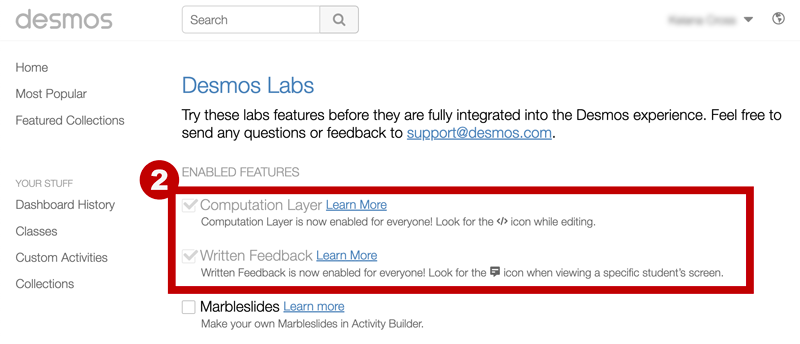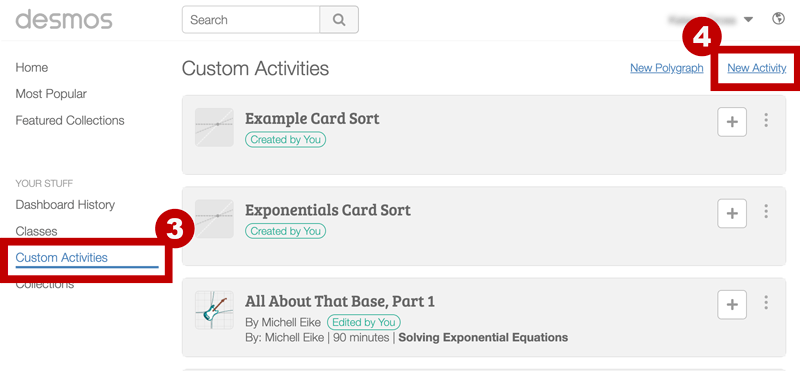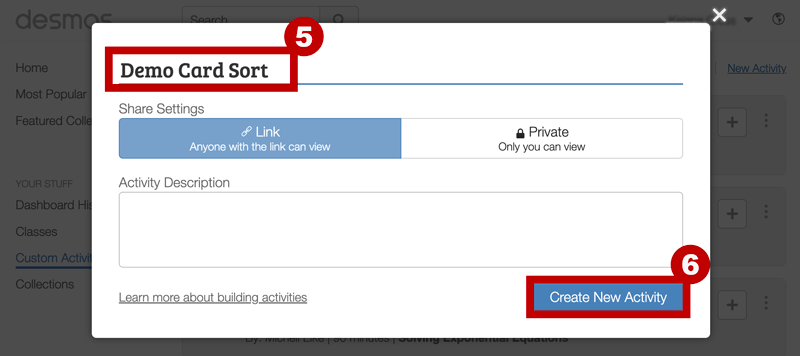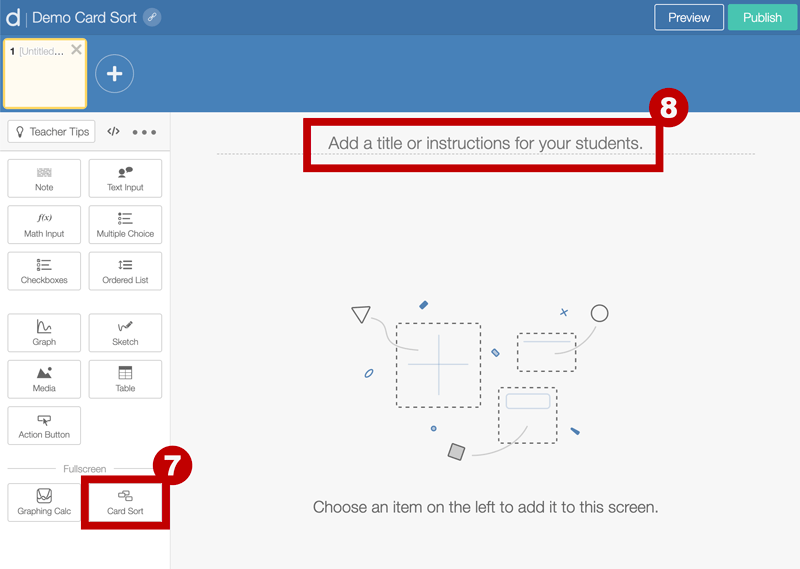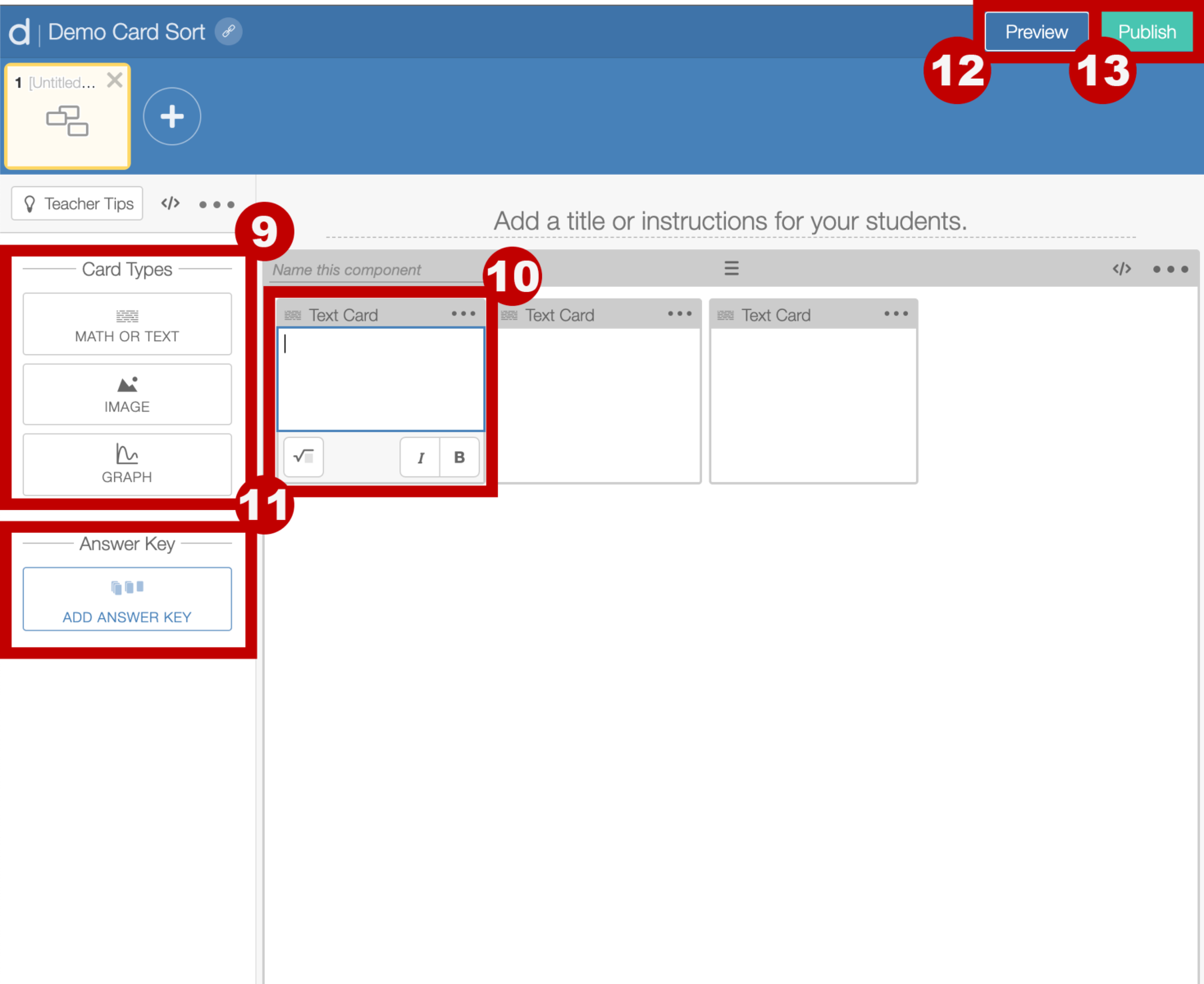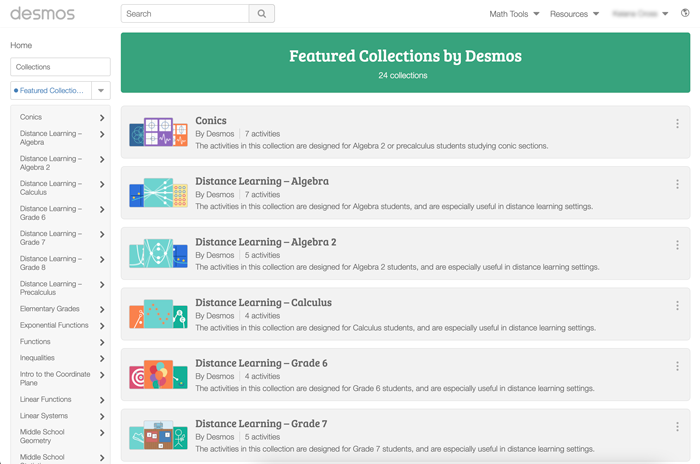External Apps Tutorials
Return to K20’s Desmos Home Page
Types of Desmos Classroom Activities
Featured Collections
Featured Collections are activities that the Desmos faculty have created or curated. They can be found using the search bar at the top of the page or by clicking “Featured Collections” in the left column.
Before you use a Featured Collections activity, use the “Student Preview” button to go through the activity as a student would and try it out. As the teacher, you will see a “Teacher Moves” tab at the bottom of the page that contains tips for teachers. These tips are not visible to students during their activity. Navigate through the activity, just like a student, by engaging with the content on the page and clicking the “Next” button to progress to the next screen. Depending on the activity, Teacher Moves can be used to help with pacing the lesson, finding sample responses, and more. Refer to the Teacher Guide found on the activity page for more information.
Card Sorts
Many Desmos Classroom activities, created either by Desmos faculty or by another user, are Card Sorts or contain a Card Sort component. Desmos Classroom refers to each of the following as a Card Sort activity because students are arranging cards on the page, but there are instructional strategy differences to consider.
- Card Matching: Matching cards where there is a single correct answer. For example, you might have students match graph cards with corresponding equation cards. Many of these activities provide students with feedback regarding the number of correct matches they have made. Providing feedback to students requires the use of a computation layer (CL). Refer to the Desmos Computation Layer Documentation for more information.
- Card Sort: Sorting or organizing cards into groups where there is more than one or no definitive correct answer. For example, you might have students sort graph cards and ask them to explain why they grouped their cards in the way that they did. Many of these activities don’t provide students with feedback because teachers need to read or hear a student’s reasoning for sorting in order to provide feedback.
Create Your Own Card Sort
- Log In to Desmos Classroom.
Navigate to teacher.desmos.com. Log in or sign up for a teacher account. You can also log in with a Google or Apple account. - Check Account Settings.
- If this is the first custom activity that has been created in Desmos Classroom, check the settings. In the browser, go to teacher.desmos.com/labs and ensure that the options you want are selected.
- Remember, if you plan to provide students with feedback, you will need to ensure that the Computation Layer option is enabled. It will be noted with a check mark if enabled.
- Create a Custom Activity.
Select the Custom Activities link under the Your Stuff category in the navigation menu. - Select “New Activity.”
- Add a Title.
An activity description is optional. You can go back and add one later if desired. - Select “Create New Activity.”
- Select “Card Sort.”
You might see different options available based on your account settings. - Add Directions for Your Card Sort.
Add a title or instructions for students. - Add Cards. The options include:
- Math or Text: Insert math notation (equations, expressions, etc.) or text.
- Image: Insert images. Note: Cards do not allow for both text and images. Text can be added to the image file and uploaded.
- Graph: Add graphs from the Desmos Studio graphing calculator.
- Add Media to the Card Sort.
Select each card individually to add content to the card. - Add an Answer Key.
Create an answer key for closed-ended activities. - Preview the Card Sort.
Select “Preview” to see a student view of the activity. - Publish.
Select “Publish” to publish the activity.