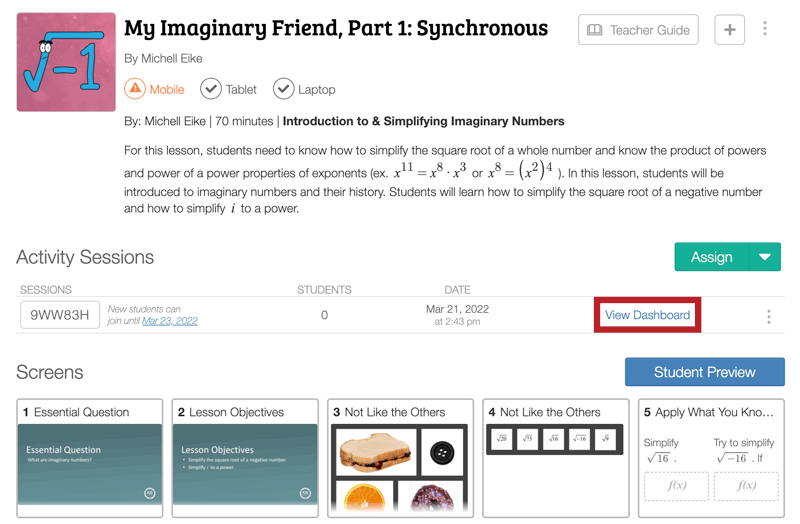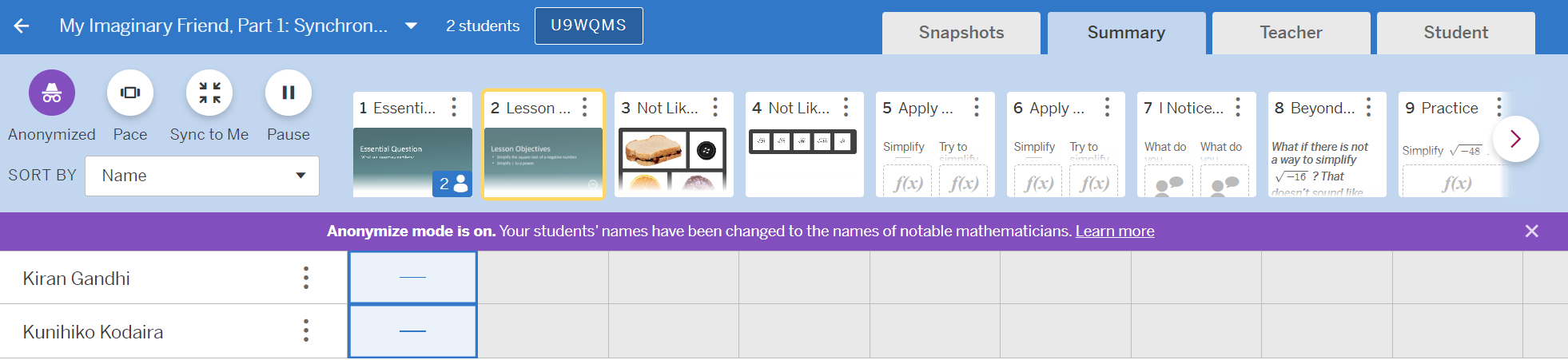External Apps Tutorials
Return to K20’s Desmos Home Page
Using the Teacher Dashboard
Summary View
The default view of the teacher dashboard is the “Summary” view. From here you can quickly see which page each student is on and how they have done on each completed page.
A dash indicates that a student did not have any work to do on that page; it is likely a page where a student is reading only. A check mark indicates that the student answered everything correctly on that page. Pages where students explain their thinking in words do not display a check mark on the dashboard. These pages show either a dot, which indicates the non-text answers are correct and you need to check only the text responses, or an “x,” which means the non-text answers are incorrect.
For more information about other dashboard views and additional features, refer to the Using the Teacher Dashboard page.