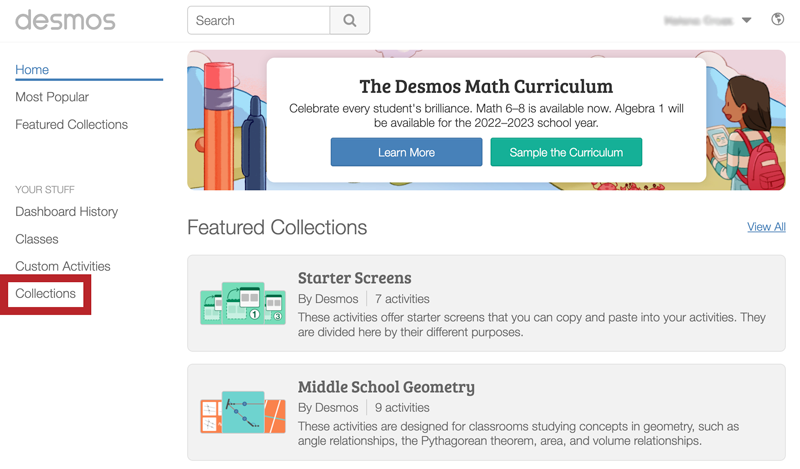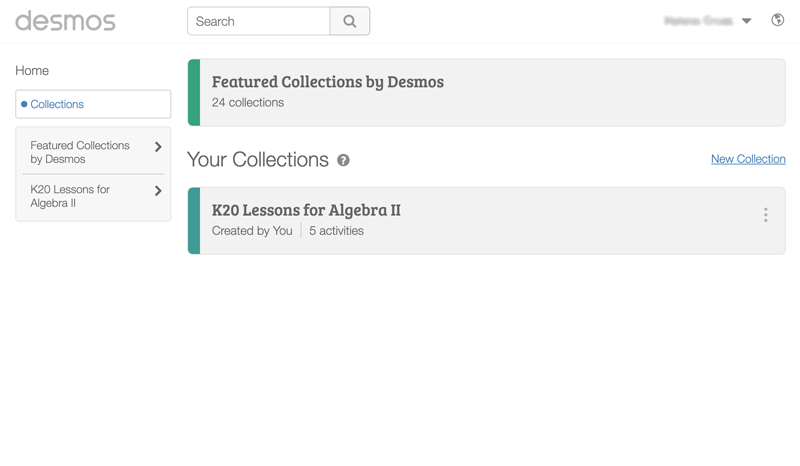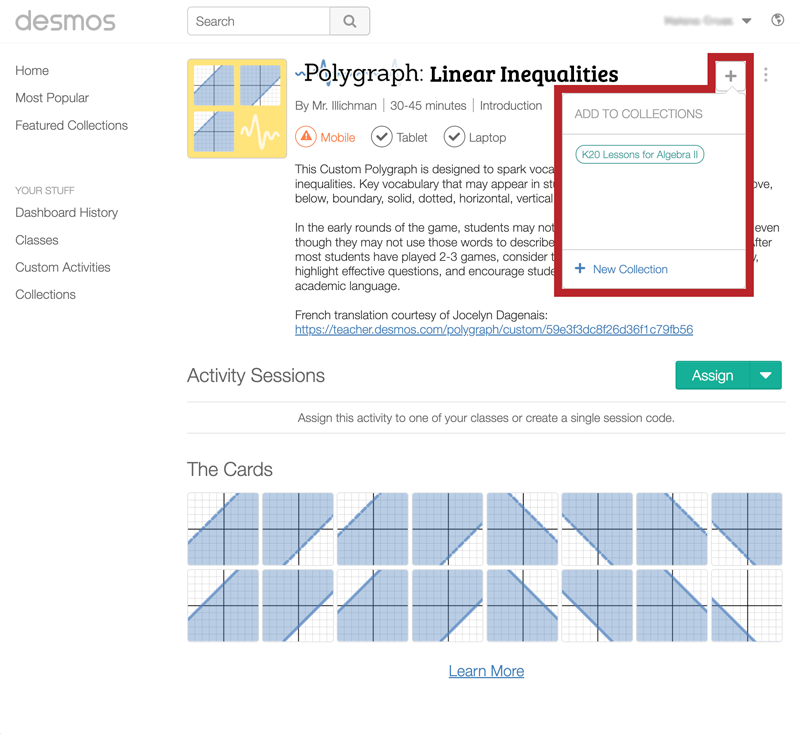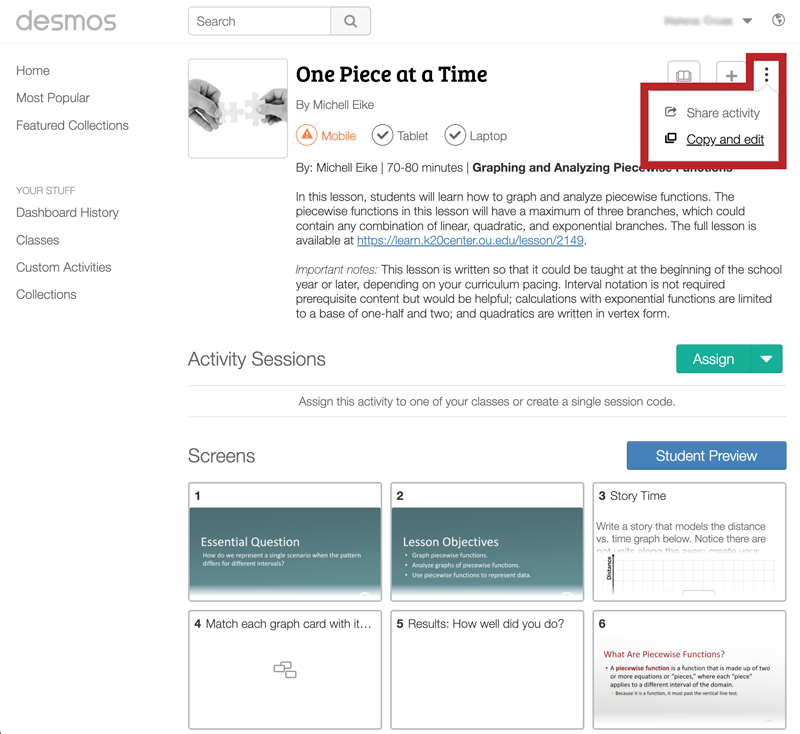External Apps Tutorials
Return to K20’s Desmos Home Page
How to Organize and Manage Activities
Overview
Organize your Desmos Classroom activities using Collections. Collections are like digital folders that keep your activities grouped together. Create your own collection or copy an existing one.
Collections
Use collections like digital folders to keep track of activities or to organize activities for different courses or topics. From the activity page, select the plus sign to the right of the activity title, and then select an existing collection or create a new one.
Refer to the Organize Activities With Collections page to find more information about the Collections feature.
Make Changes
Do you want to modify an already existing activity? From the activity page, select the three vertical dots to the right of the activity title, and then select “Copy and edit.” This adds the activity to your “Custom Activities” list, and now you can edit the activity.
Refer to the Manage Editors page to learn more about collaborating on activities.
Organization Tips and Tricks
If you assigned an activity but it is not listed in your Custom Activities or Collections list, you can still find it by clicking “Dashboard History” and viewing your activity history list.
For more information about getting started with Desmos Classroom activities, go to the Getting Started: Classroom Activities page.