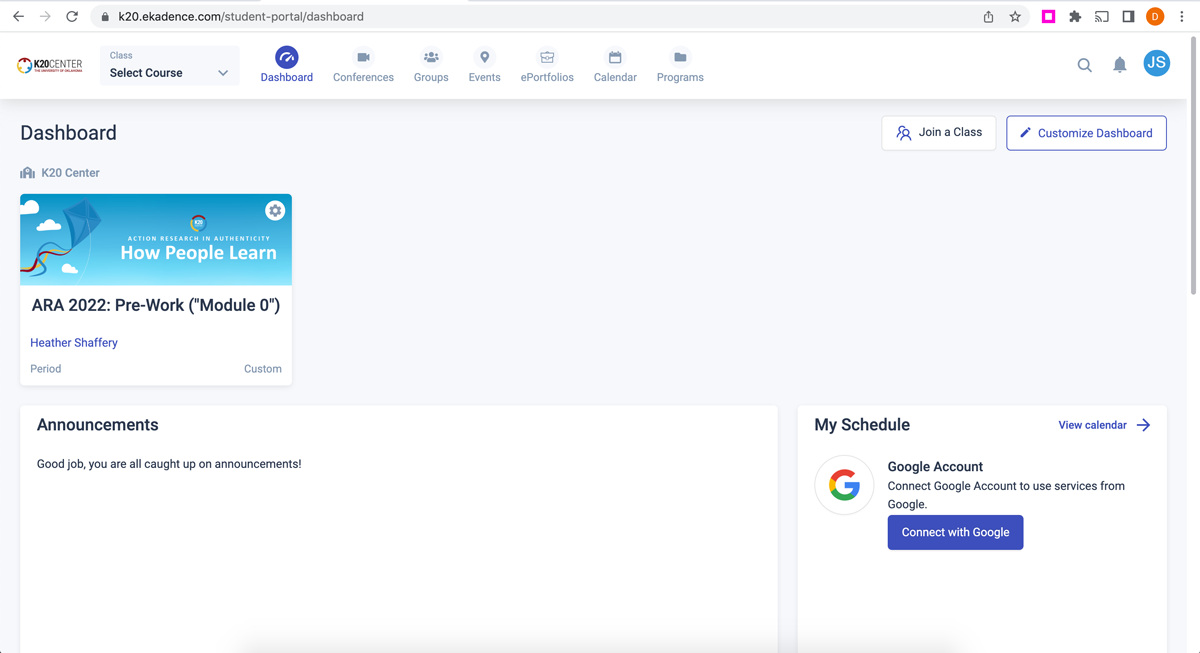External Apps Tutorials
eKadence: Sign in and Enroll in a Course
Step-by-Step Guide
Follow these steps if you already have an eKadence account and need to enroll in a new course. If you have forgotten your password, please select the Forgot your password link and follow the instructions. If you are unsure whether you have an existing account, please email K20’s Instructional Technologist team and we can check for you.
Step 1
Enter your email and password, then select the Login button.
If your school has an associated Google education account, you may choose to “Sign in with Google.”
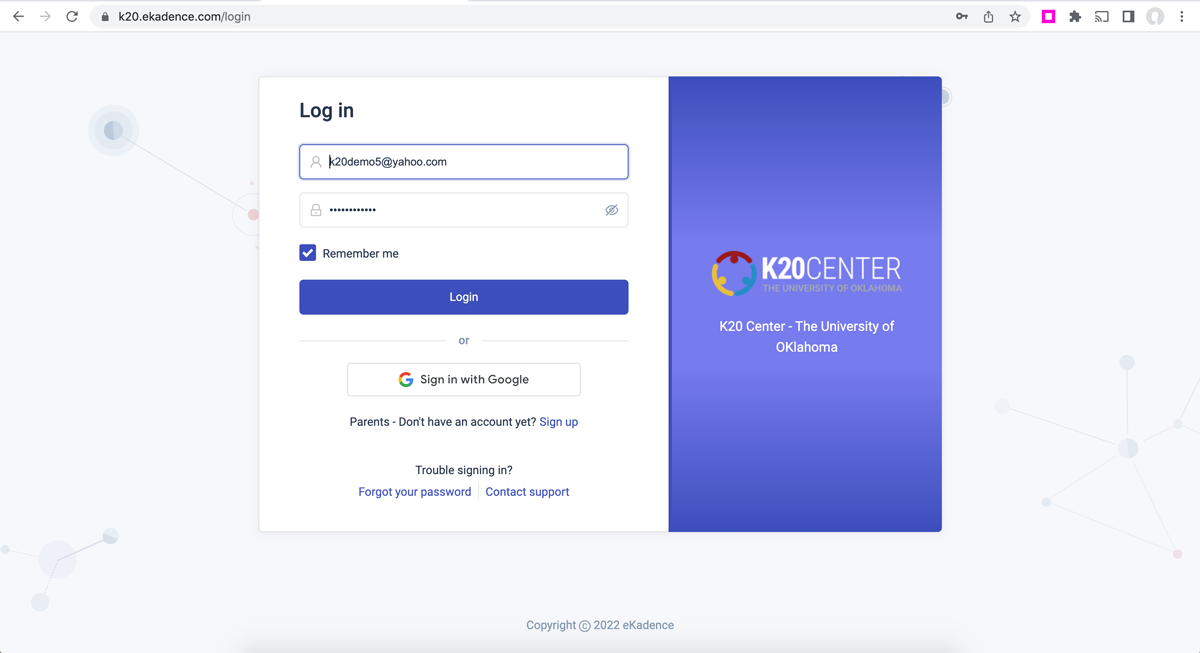
Step 2
Select the Join a Class button on your account dashboard (upper right).
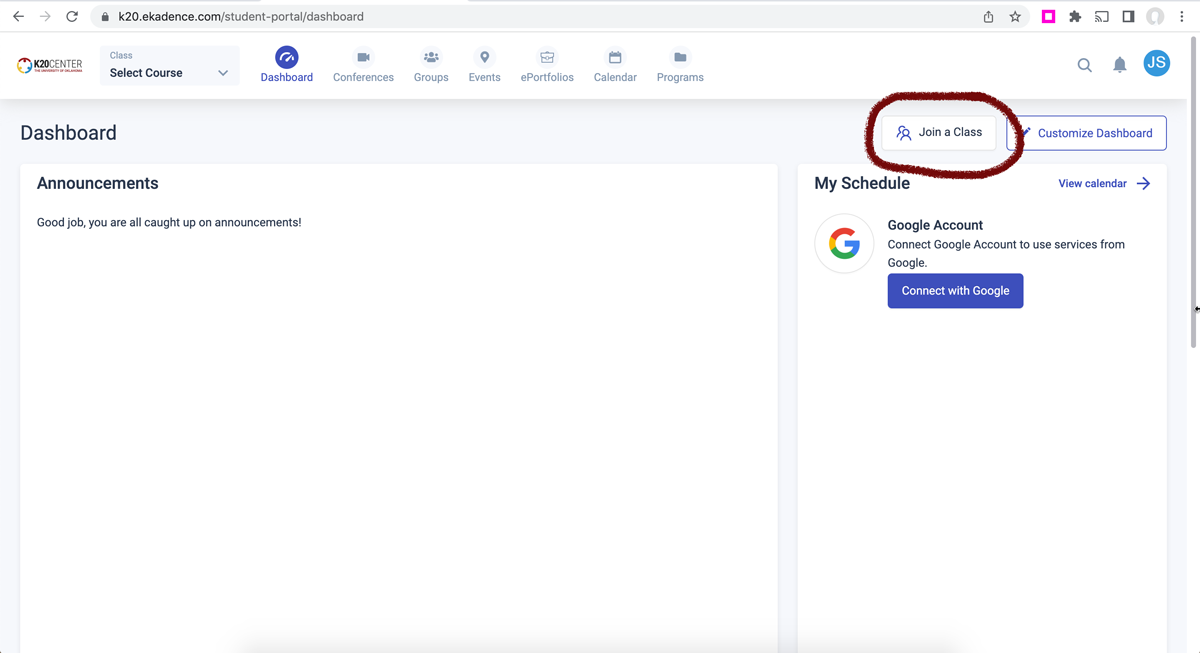
Step 3
Enter the Public Link ID (or URL) and password, then select the Join button.
Note: Passwords are not always necessary. If you were not provided a password with your course enrollment, leave the password field blank.
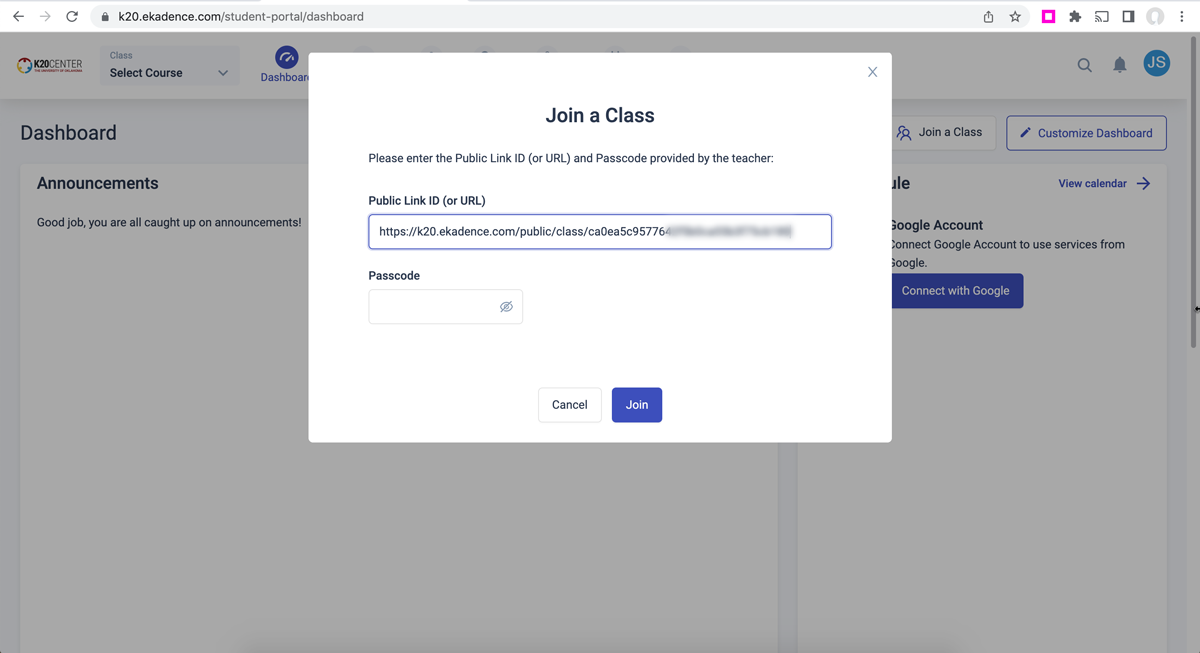
Step 4
The course will display on your account dashboard.