External Apps Tutorials
eKadence: Sign in to eKadence
Step-by-Step Guide
Follow these steps to access your learner dashboard if you have an existing account. If you are unsure whether you have an existing account, please email K20’s Instructional Technologist team and we can check for you.
Step 1
Navigate to the eKadence login page.
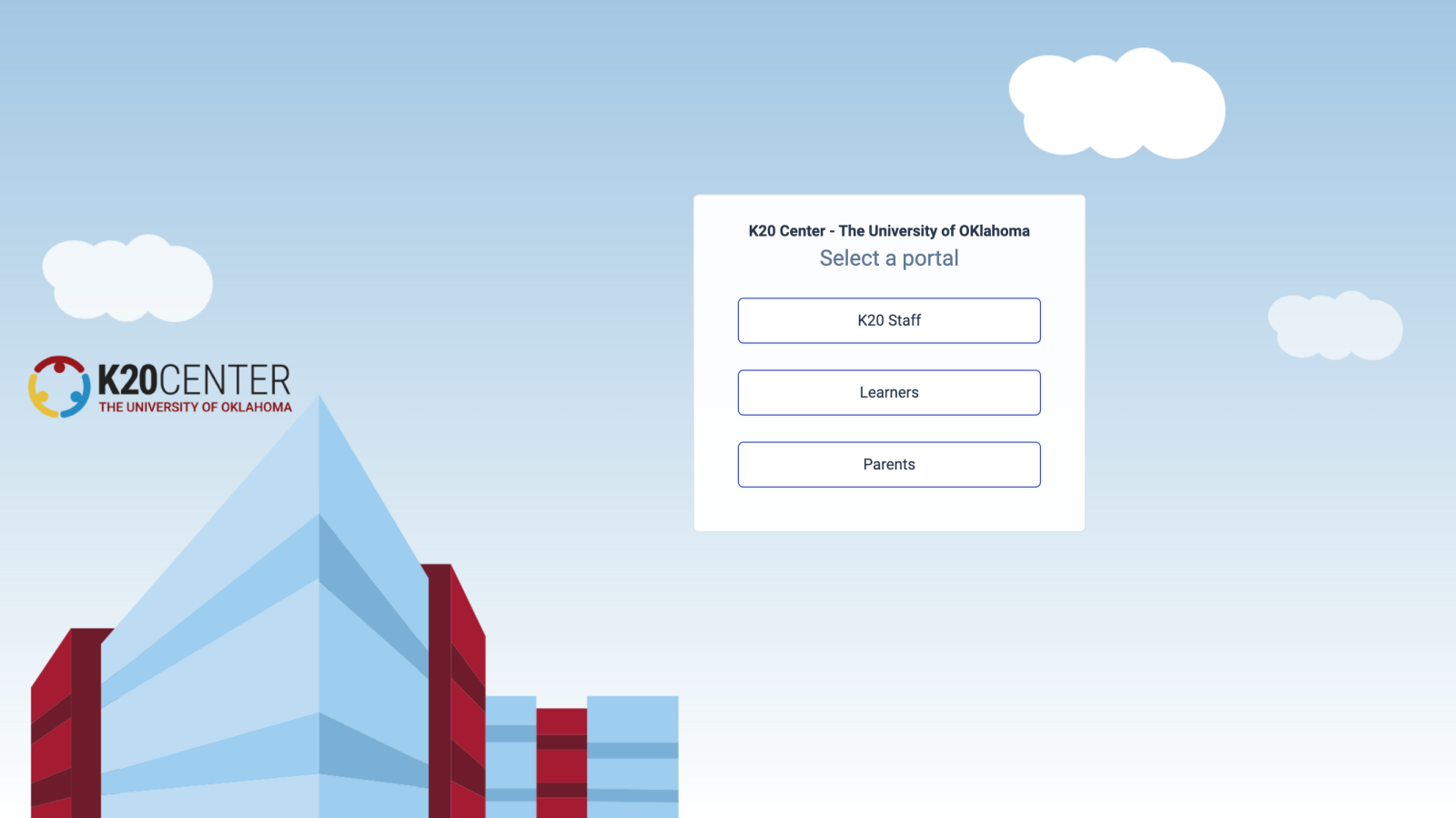
Step 2
Select the appropriate option. If you are a teacher or administrator, select Learners.
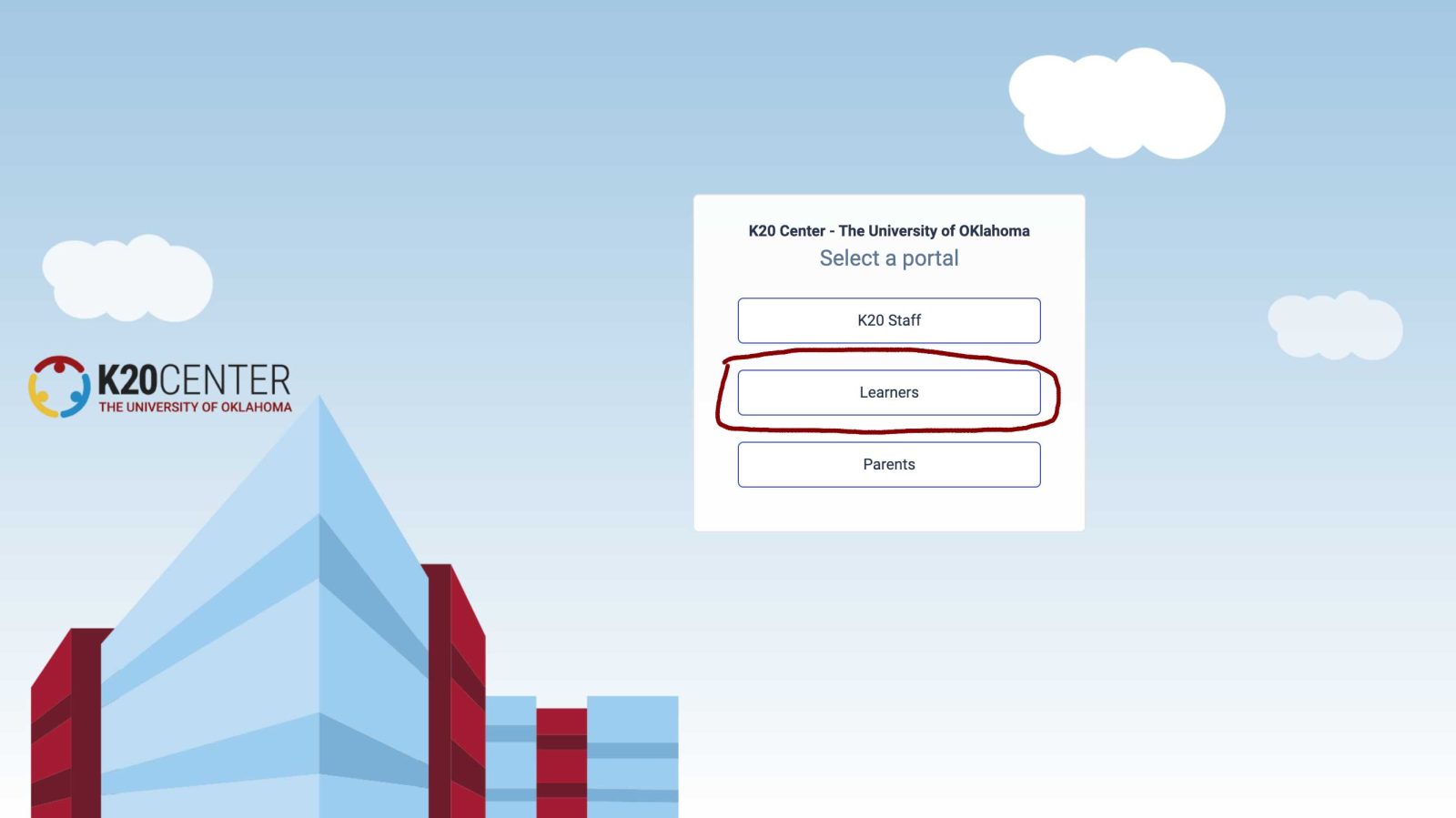
Step 4
Select either Sign in with Google or Login with Magic Link.
Please note many schools have IT access restricted. If Sign in with Google results in an error message, try Login with Magic Link.
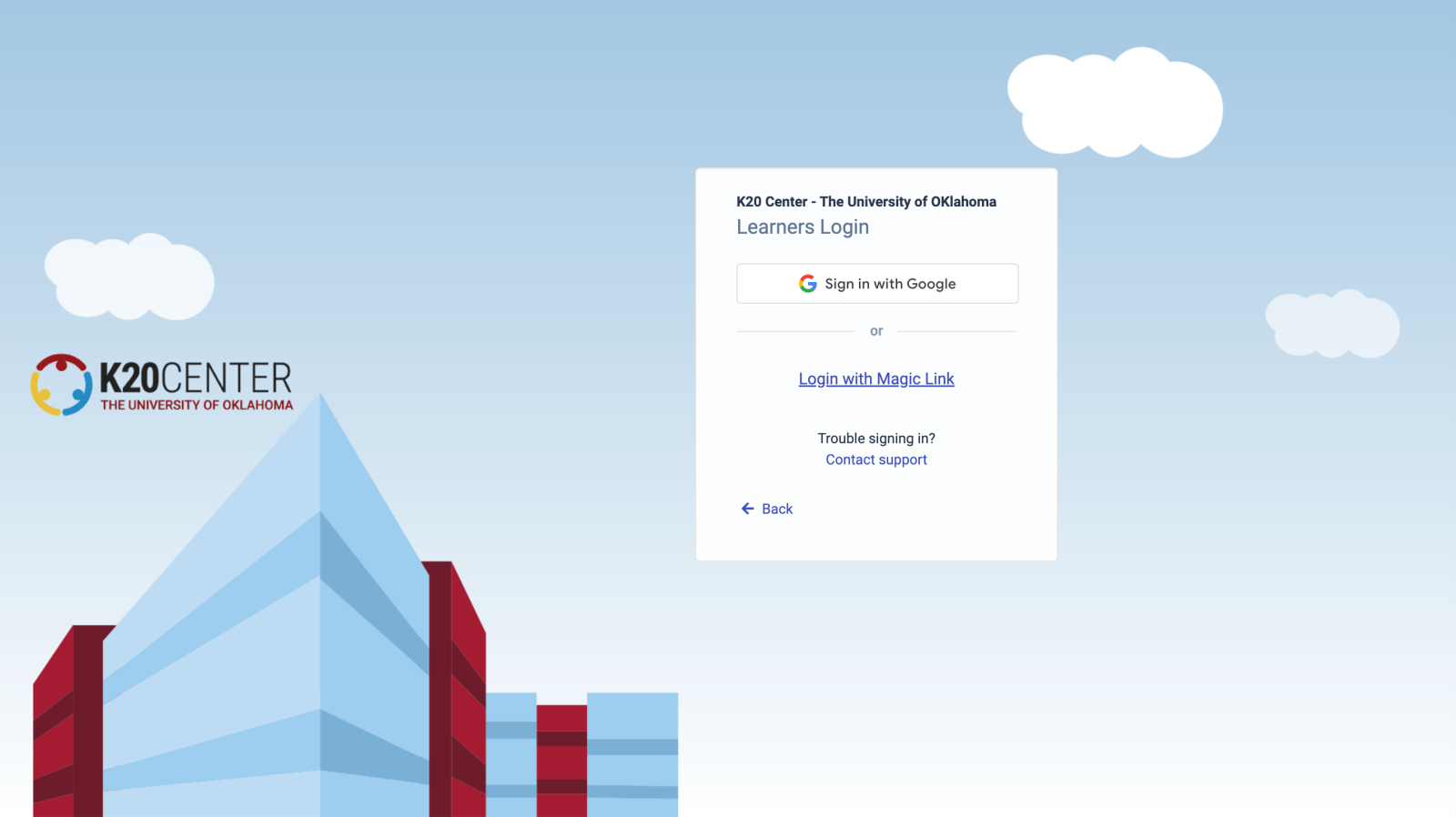
Step 5: Sign in with Google
Select the appropriate Google email address and enter your password.
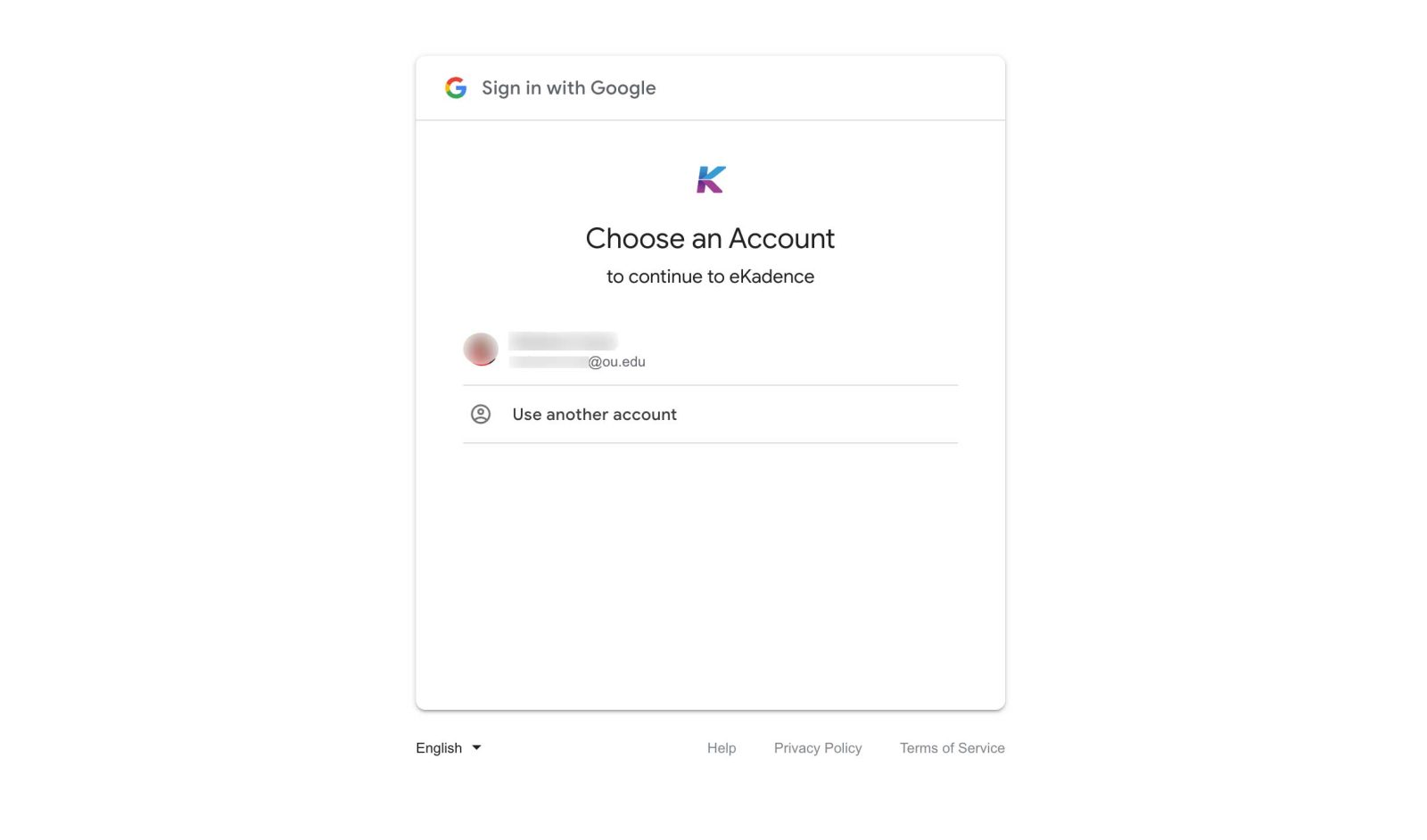
Step 5: Login with Magic Link
- Enter your email address and select Send Magic Link.
- Check your email. An email will be sent to the address you provided. The subject line will be “K20 Center – The University of Oklahoma – Login.”
- Choose either
- Log in to eKadence, or
- Enter the Magic Code
When you select the Log in button or enter the code you will immediately be logged in and taken to the eKadence dashboard.
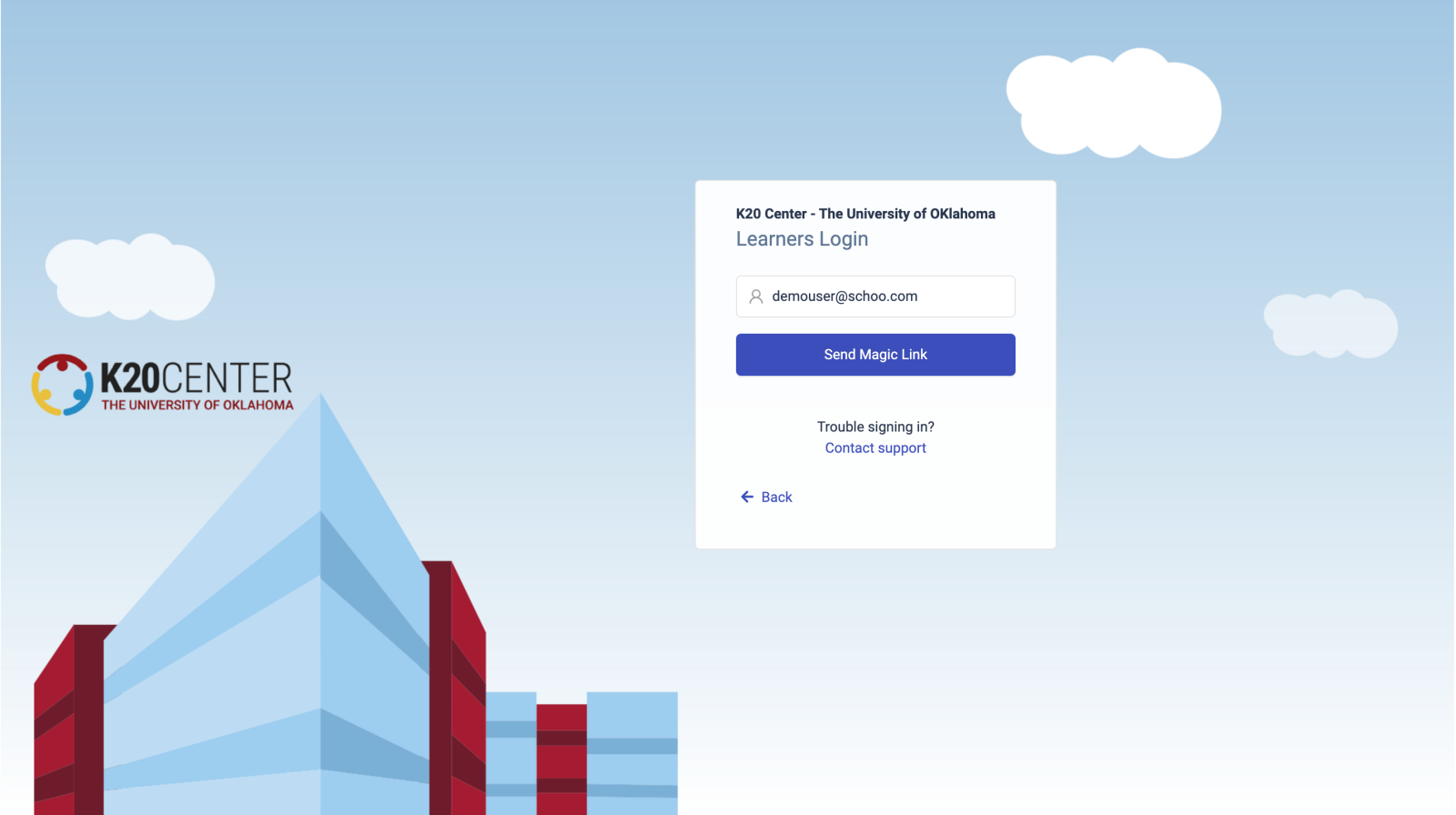
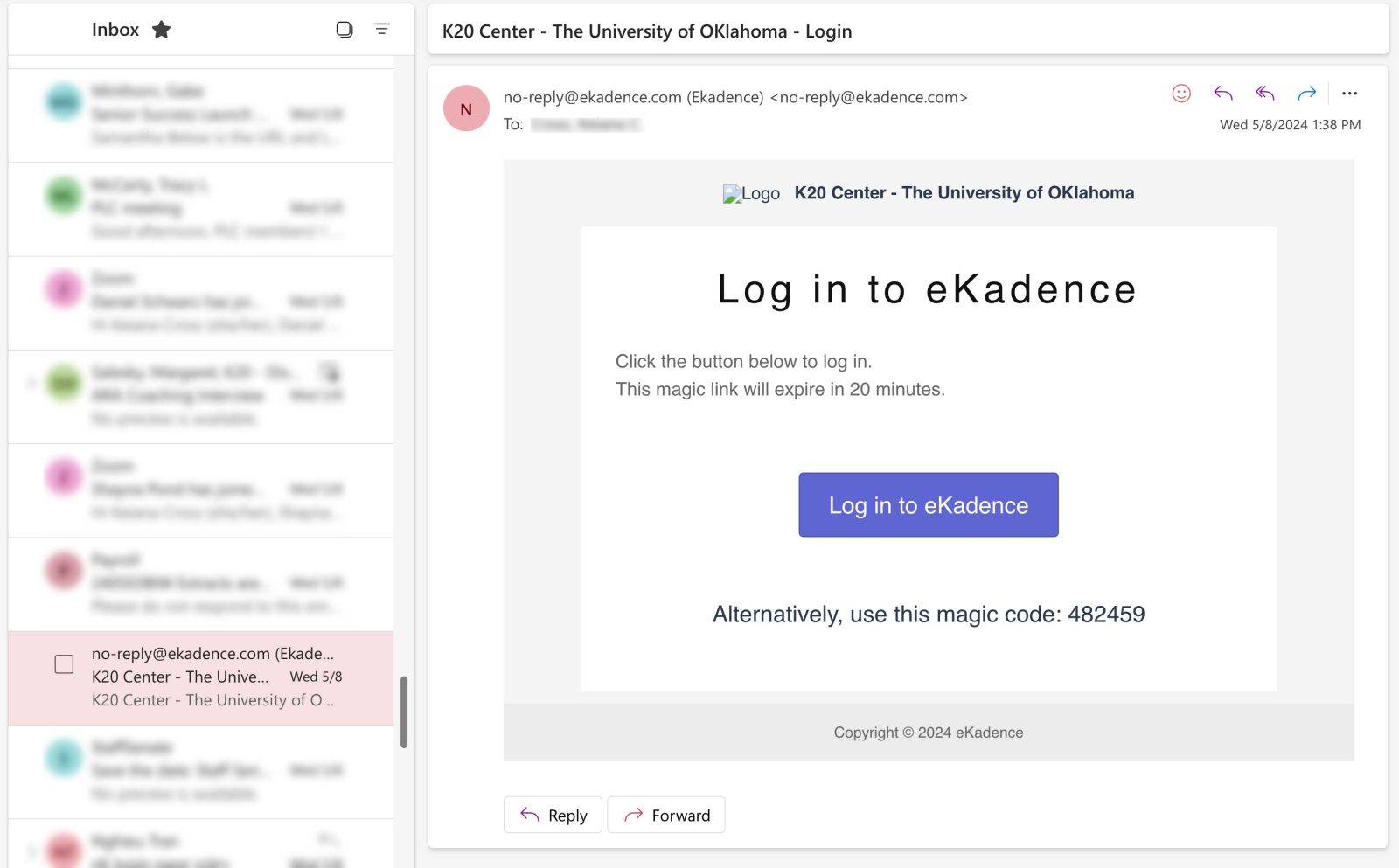
Troubleshooting Tip
The Magic Link email can take anywhere from 5 seconds to 10 minutes to appear in your inbox. If you experience a delay, try checking your email on a device not connected to the school WiFi.
Success!
After successfully Signing in with Google or using Magic Link, your dashboard will display.
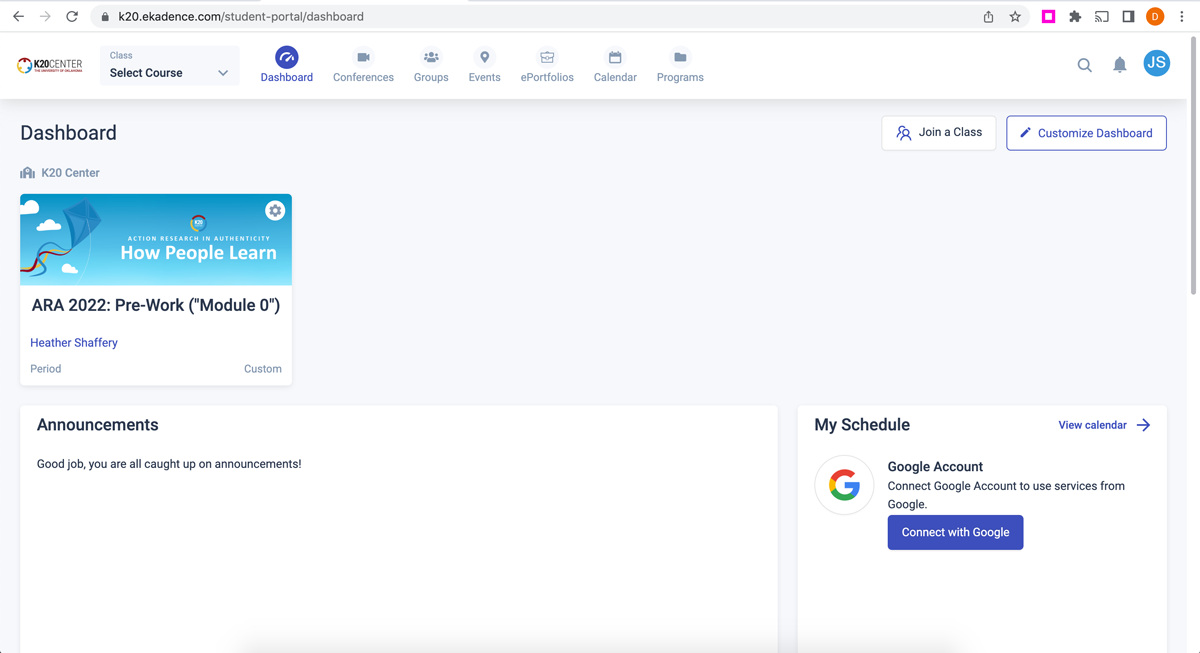
Troubleshooting Tip
If you have any issues when enrolling in a course, please email the K20 Instructional Technologists at it-ekadence@groups.ou.edu.




