Canvas Tutorials
Quizzes: Update Point Values
Overview
Use the following instructions to learn how to update the point values for quiz questions in Canvas.
Video Tutorial
Procedure
Open Quiz. Navigate to the quiz that requires the update and click the title to open the quiz [1].
Edit Quiz. Click the Edit button to open the edit options [2].
Open Quiz. Navigate to the quiz that requires the update and click the title to open the quiz [1].
Edit Quiz. Click the Edit button to open the edit options [2].
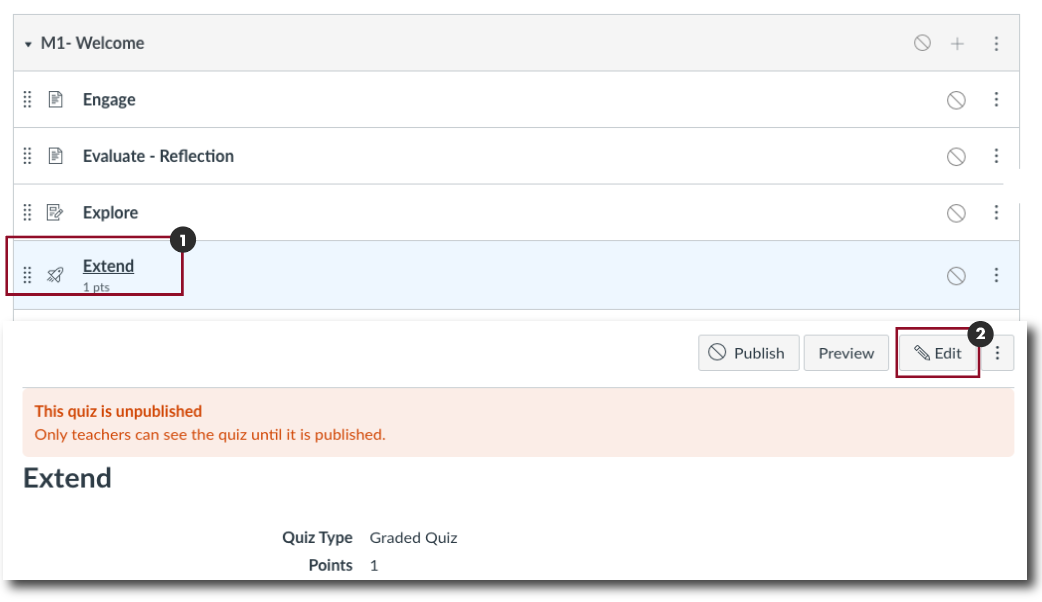
View Quiz Questions. Click the questions tab to access the quiz questions [3].
Edit Quiz Questions. Click the Pencil Icon to open the Edit options [4]. Note: If the pencil icon is not visible, hover the cursor in the area and the icon will appear.
View Quiz Questions. Click the questions tab to access the quiz questions [3].
Edit Quiz Questions. Click the Pencil Icon to open the Edit options [4]. Note: If the pencil icon is not visible, hover the cursor in the area and the icon will appear.
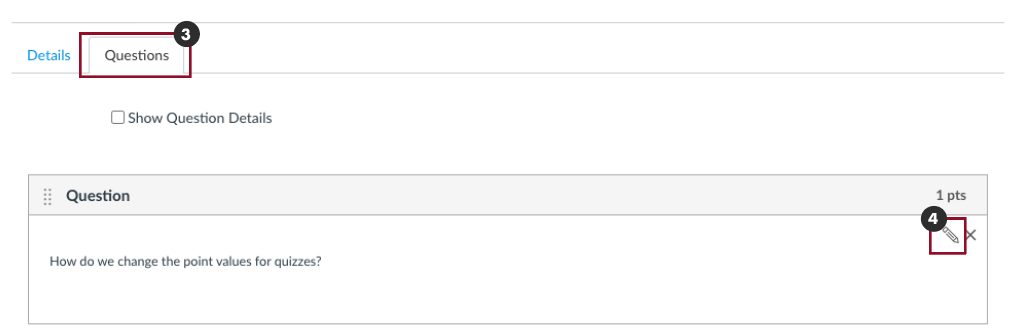
Change Point Values. In the Points (pts) dialog box, enter the desired point value for the quiz question [5].
Update Question. Click the Update Question button [6] to save the changes.
Save Updates. Click the Save button to save the changes [7].
Change Point Values. In the Points (pts) dialog box, enter the desired point value for the quiz question [5].
Update Question. Click the Update Question button [6] to save the changes.
Save Updates. Click the Save button to save the changes [7].
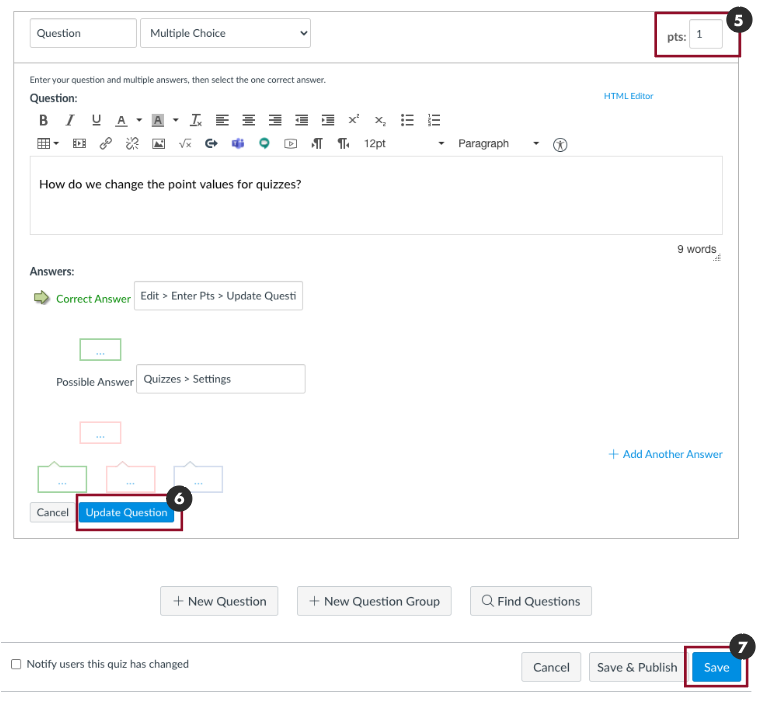
View Changes. Once the updates have been saved, the updated point values should be reflected in the quiz details.
View Changes. Once the updates have been saved, the updated point values should be reflected in the quiz details.
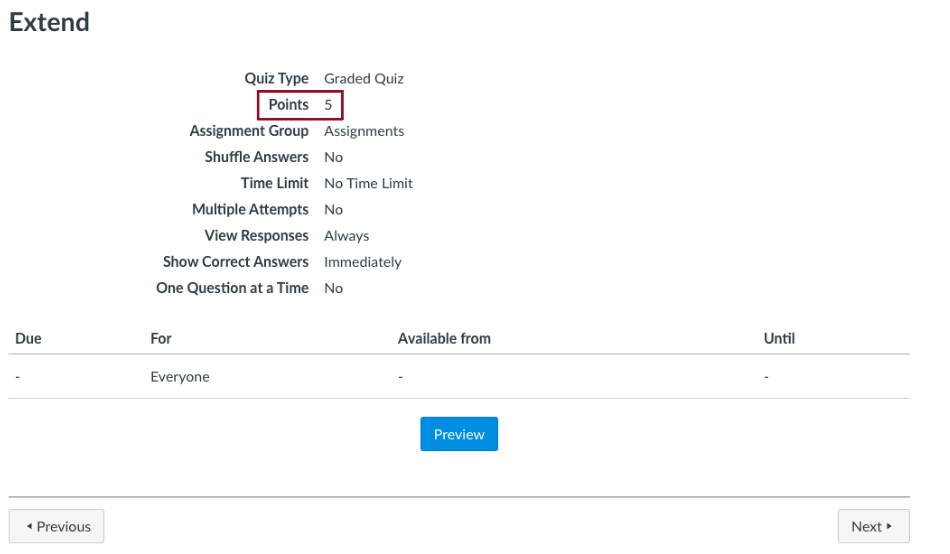
Quiz Resources
he following tutorials have been curated from Instructure and may be used to learn more about Canvas Quizzes.
Quiz Question Types
How can I create a quiz where students only see one question at a time?
How do I make a quiz available before or after the due date?
Once I publish a quiz, how can I give my students extra attempts?
Once I publish a timed quiz, how can I give my students extra time?




